126 items found for ""
- Pinned Position Tutorial | Editor X
Home Library Layout & design Pinned position Tutorial Positioning Use Pinned position to lock elements in place as users scroll through an element’s parent or the page. LOADING... Article Exercise Transcript Setting the position type to pinned To change an element’s position, open the inspector panel and click the dropdown under Position type , then select Pinned. Defining what the element is pinned to To define where you want to pin an element, click the Pin to dropdown. The options that will appear are dependent on whether the element’s parent is a container or a section. Select one of the options to set your desired behavior: Container: Make the element visible as visitors scroll through a specific container. Section: Make the element visible as visitors scroll through a specific section. Page: Make the element visible as visitors scroll up and down the page. Depending on what your element is pinned to, it will behave differently in relation to how the user scrolls through your design. If an element is pinned to the page, the position of that element will be set relative to the viewport, meaning the element will always be fixed in that position regardless of how the site sections scroll. You may be familiar with this position as the CSS property Fixed. If an element is pinned to a parent section or container, the element’s position will be set relative to its parent. When an element is pinned to a section or a container, the element will only stay in place as a user scrolls through that section or container*. Once its parent moves out of the viewport, the pinned element will move with it and will no longer be visible. Note that pinned elements are not affected by parent overflow. For example, whether the overflow is set to hidden, scroll or show, the pinned element will still be displayed. *To find out how to create scrollable containers visit our overflow article. Changing from Pin to page to Pin to section Click the Position type dropdown and choose one of the other options—Default or Sticky—to remove the existing Pinned position. Then, click on the Position type dropdown again, choose Pinned and select Section under Pin to. EXPLORE MORE TUTORIALS TUTORIAL Overflow TUTORIAL Position type TUTORIAL Combining sticky position & animations Go to library → Go create on Editor X → Was this lesson helpful? Really helpful Thank you for your feedback! Could be better How can we improve? Be more detailed about a topic Fix a bug Make the steps clearer Other Comments Submit Thanks for submitting! Explore more topics Additional resources Visit our help center → Ask the community → Hire an expert → Contact customer care →
- Learn and enhance your web design skills. You choose how. | Academy X
Learn and enhance your web design skills Choose from courses, video tutorials, exercises and webinars to match your learning style and start building extraordinary websites on Editor X. Learn by topic: Basics Sizing & units Positioning Dev & code Breakpoints Interactions See all topics Get started with the 101 course 24 Lessons 8 Challenges 1 Project site Learn the essentials of responsive web design and how to create on Editor X. Follow along at your own pace with a curriculum of in-depth lessons and challenges. Start course Key chapters GETTING STARTED 4 lessons | 1 challenge RESPONSIVE WEB DESIGN 5 lessons | 1 challenge ADDING CONTENT 4 lessons | 1 challenge LAYOUTING 4 lessons | 2 challenges View all → Explore tutorials from the essentials to the advanced Dive into key responsive design concepts, individual feature tutorials and hands-on exercises to gain the skills you need to bring your designs to life. Learn key concepts of responsive design TUTORIAL Breakpoints part 1 Breakpoints TUTORIAL Sections Structure TUTORIAL Containers Structure TUTORIAL Breakpoints part 2 Breakpoints Explore the basics → Sharpen your layout skills TUTORIAL Measurements Sizing & units TUTORIAL Grid Grid Sizing & units WEBINAR Working with grid: When, why & how Grid Positioning Sizing & units TUTORIAL Choosing a layout tool Grid Repeater Layouter Explore layout tutorials → Create engaging interactions TUTORIAL Click & hover interactions Interactions TUTORIAL Applying hover interactions to Repeater items Interactions Repeater TUTORIAL Lottie animations Interactions Images & media WEBINAR The mid-year trends report: How we built it Scroll effects Interactions Inspiration Explore interaction tutorials → Looking for something in particular? Browse by topic → Webinars Go in-depth with interactive sessions covering web design trends, best practices, live demos and more. Join us live MONTHLY INTRO WEBINAR Mar 29, 3:00 PM Save Your Spot Live intro webinar with product manager Jonathan See all upcoming webinars → Watch on demand WEBINAR Discover the Editor X workspace Workspace Grid Positioning Sizing & units Breakpoints WEBINAR Working with grid: When, why & how Grid Positioning Sizing & units WEBINAR The mid-year trends report: How we built it Scroll effects Interactions Inspiration WEBINAR How to get a full book of web design clients Freelance & business Discover more → Additional resources Visit our help center → Ask the community → Hire an expert → Contact customer care → Editor X is transitioning to Wix Studio , our new platform for agencies and freelancers. Learn more
- Tutorial library | Academy X | Editor X
Library Tutorial library Browse the full collection of tutorials, exercises and more. 89 Results Basics Format type All formats Sort by Featured Topics Filters WEBINAR Working with Layouters: When, why & how Layouter WEBINAR Working with grid: When, why & how Grid Positioning Sizing & units TUTORIAL How scale text works Sizing & units Text & buttons WEBINAR Discover the Editor X workspace Workspace Grid Positioning Sizing & units Breakpoints WEBINAR How to add code to Editor X sites with Velo Velo TUTORIAL Content manager Content manager TUTORIAL Breakpoints part 1 Breakpoints TUTORIAL Element hierarchy Workspace Structure TUTORIAL Grid Grid Sizing & units WEBINAR The mid-year trends report: How we built it Scroll effects Interactions Inspiration TUTORIAL Dynamic pages Content manager WEBINAR Tabula Rasa #2: Web creation on the fly Inspiration TUTORIAL Anchors Menus & navigation TUTORIAL Lightboxes Interactive components WEBINAR The new GROW website: How we built it Inspiration Interactions Layouter Images & media Scroll effects Positioning WEBINAR How to get a full book of web design clients Freelance & business Topics All Topics Close menu Basics Workspace Breakpoints Structure Layout & Design Sizing & Units Positioning Grid Layouter Repeater Stack Elements Text & buttons Menus & navigation Images & Media Interactions & Effects Interactions Sticky position Content Manager Editor X course Tutorial library Webinars Help Help Center Community Hire a Designer Contact Support Velo & code Sizing & Units Positioning Grid Layouter Repeater Stack Collaboration Sizing & Units Positioning Grid Layouter Repeater Stack 89 Results
- undefined
Home Getting Started Getting Started This is description Loading Video GETTING STARTED | 4 LESSONS, 1 CHALLENGE Introducing Editor X 101 03:20 3 minutes and 20 seconds Get to know the workspace 07:52 7 minutes and 52 seconds Site structure 06:35 6 minutes and 35 seconds Setting site styles 06:58 6 minutes and 58 seconds Challenge 1 - Setting the ground 12:03 12 minutes and 3 seconds RESPONSIVE WEB DESIGN | 5 LESSONS, 1 CHALLENGE Why responsive web design? 05:35 5 minutes and 35 seconds Working with element hierarchy 06:04 6 minutes and 4 seconds Understanding measurement units 10:54 10 minutes 54 seconds Controlling the position of elements 10:03 10 minutes 3 seconds How to use breakpoints 06:15 6 minutes and 15 seconds Challenge 2 - Practice your responsive design skills 11:23 11 minutes and 23 seconds ADDING CONTENT | 5 LESSONS, 1 CHALLENGE Using text & text scale 06:49 6 minutes and 49 seconds Adding media & decorative elements 08:49 8 minutes and 49 seconds Adding menus & buttons 15:02 15 minutes and 2 seconds About In this lesson Transcript FAQ About the course Learn to create engaging, responsive sites on Editor X with video tutorials and practical exercises covering every aspect of web creation. Plus, once you finish the curriculum, you’ll have built your first responsive site on the platform and you’ll receive an Editor X web design certification verifying your new skills. Brad Hussey Web Designer Brad’s been a web designer since 2009 and, in that time, he’s catered for clients large and small. He creates content and courses that empower designers to express creativity in ways that bring them flexibility, joy and fulfilment. LinkedIn YouTube What do you think about the course so far? Really helpful Thank you for your feedback! Could be better How can we improve? Be more detailed about a topic Fix a bug Make the steps clearer Other Comments Submit Thanks for submitting! More ways to get started Don’t have time for a full course right now? Get info about specific Editor X features with these resources. Explore all tutorials → Additional resources Visit our help center → Ask the community → Hire an expert → Contact customer care →
- Home | Academy X 3.0
Page not found. (Error 404) Double check the website address and retype it in the address bar—or return to homepage. Back to Homepage
- Home | Academy X 3.0
Page not found. (Error 404) Double check the website address and retype it in the address bar—or return to homepage. Back to Homepage
Search results